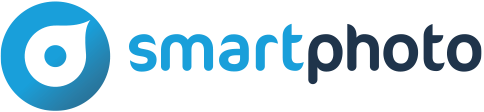Shoot your pictures with Nokia Nseries.
Print them with Extrafilm.
Nokia and smartphoto have teamed up to make it easy to get access to smartphoto's online photo services
direct from your Nokia Nseries device.
Select the images in your gallery, place your order direct from your device and receive prints at your door.
Here is how it works:
- Select Pictures: Go to "Gallery" and select photographs.
- Select "Options"?"Print"?"Order prints". Select Options, then Mark for more than one image.
- Select service: Choose "smartphoto"
- Connection: You will receive the latest price and product information from smartphoto by selecting your internet access point to connect to the service. If you do not get a connection, select Cancel and check your coverage and network tariff.
- Load Pictures: Allow your choice of pictures to load. If you wish to add more pictures, select "Options"?"Add image". To decide on the number and type of products you wish to order, select "Options"?"Change product order".
- Order: select "Options"?"Order now". You will be asked to complete your customer information. This will create an account for you, free of charge. To save your details, select back/done. If you have a voucher, enter the code.
- Send order: Select "Options"?"Order now". Your order price will be confirmed to you. Click "Yes" to send.
Do not switch off your Nokia Nseries device or select offline mode until you receive confirmation of your order.
You will also receive email confirmation. Without confirmation, your order will not have been received.
You will receive your order along with your invoice in a couple of days.
Installing the smartphoto Online Print service in your Nseries device
To use the smartphoto Online Print service, you need it to be installed in your Nokia Nseries device.
When in your Gallery application, select "Options" ?"Print" ?"Order prints". If you can't see "Order Prints" as an option listed when you're trying to print your photographs this means your Nokia device wasn't shipped with the smartphoto settings ready to go. Just download this file to your computer Now Transfer the file to your phone and install it.
- Via Bluetooth:
You can transfer the file from your computer to your Nokia NSeries device via Bluetooth. The file will appear in your messaging inbox folder, and when you open the message, the smartphoto service will be installed on your device. If Gallery is already running on your device, then you'll need to exit the application and relaunch it in order to see the smartphoto service. - With a USB cable (Windows only):
You can also transfer the file from your computer to your Nokia Nseries device via PCShare using Nokia PC Suite and an USB cable. Connect your device to your computer with the USB cable, and choose "Data transfer mode" from the pop up window that will appear on your device. Next you'll see the "Select mode" menu, and you'll select "Mass Storage" there. Your device will now become a "drive" in your Windows file manager, such as "E Drive" for example. Drag and drop the configuration file onto the drive representing your Nseries device, and the file will be transferred to the device's memory card. Go to the "File Manager" on your Nseries device, and install the file by simply clicking on it.
*service only available for installation on N71, N73, N73 Music Edition, N76, N77, N80, N80 Internet Edition, N93, N93i and N95.